Submitting assignments on VULMS (Virtual University Learning Management System) can seem daunting at first, but it’s a straightforward process once you get the hang of it. This guide will walk you through the steps to ensure you submit your assignments correctly and on time.
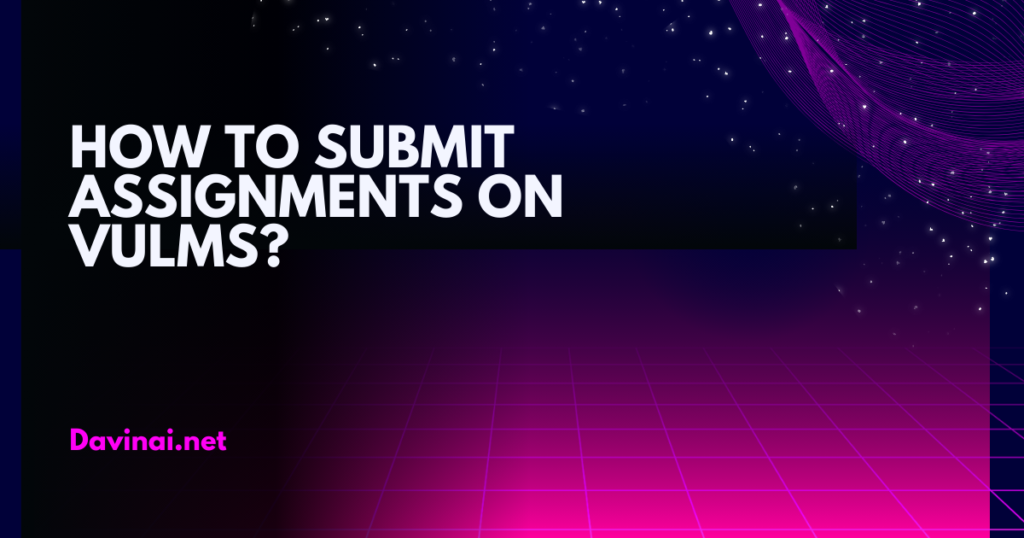
Step-by-Step Guide to Submit Assignments on VULMS
Step 1: Log in to VULMS
First, open your browser and go to the VULMS login page. Enter your student ID and password, then click “Login.” You’ll be directed to the VULMS dashboard.
Step 2: Navigate to Your Course
On the dashboard, you’ll see a list of your enrolled courses. Click on the course for which you need to submit an assignment. This will take you to the course’s main page, where you can access all the course materials and assignments.
Step 3: Find the Assignment
In the course page, look for the “Assignments” section. This can usually be found in the course menu or under the “Course Overview.” Click on the relevant assignment link to view the assignment details.
Step 4: Read the Assignment Instructions
Before you proceed, carefully read the assignment instructions. Make sure you understand the requirements, including the format, due date, and any specific guidelines provided by your instructor.
Step 5: Prepare Your Assignment
Prepare your assignment according to the given instructions. Save your work in the required format (usually PDF or DOC). Ensure that your assignment meets all the specified criteria before you proceed to submission.
For detailed guidance on creating assignments, you can refer to How to Make an Assignment in VULMS.
Step 6: Submit Your Assignment
- Return to the assignment page on VULMS.
- Click on the “Submit Assignment” button.
- A new page will open where you can upload your file. Click on the “Choose File” button to select the file from your computer.
- After selecting the file, click on the “Upload” button.
- Once the file is uploaded, click on the “Submit” button to finalize your submission.
Step 7: Verify Your Submission
After submission, you should see a confirmation message indicating that your assignment has been successfully submitted. It’s crucial to verify this to ensure your instructor receives your work.
Tips for a Successful Submission
- Check the Deadline: Always be aware of the submission deadline and try to submit your assignment well in advance to avoid any last-minute issues.
- Review Your Work: Double-check your assignment for any errors or missing information before submission.
- Stable Internet Connection: Ensure you have a reliable internet connection during the submission process to avoid any interruptions.
For more comprehensive instructions on submitting larger projects, such as final projects and theses, check out How to Submit Final Projects and Thesis via VULMS.
By following these steps, you’ll be able to submit assignments on VULMS without any hassle. If you encounter any problems, don’t hesitate to reach out to your instructor or VULMS support for assistance. Happy studying!
FAQs
1. How do I log in to VULMS to submit my assignment?
To log in to VULMS, visit the VULMS login page, enter your student ID and password, and click “Login.” This will take you to the VULMS dashboard.
2. Where can I find my assignments on VULMS?
Assignments can be found under the “Assignments” section of your course page. Navigate to your course from the dashboard, and look for the “Assignments” link in the course menu or under the “Course Overview.”
3. What file formats are accepted for assignment submissions on VULMS?
Typically, VULMS accepts assignments in PDF or DOC formats. Always check the assignment instructions for any specific format requirements.
4. How do I upload my assignment to VULMS?
To upload your assignment, follow these steps:
- Go to the assignment page on VULMS.
- Click “Submit Assignment.”
- Choose your file by clicking the “Choose File” button.
- Upload the file by clicking the “Upload” button.
- Finalize your submission by clicking the “Submit” button.
5. How can I verify that my assignment has been submitted successfully?
After submitting, you should see a confirmation message indicating successful submission. Additionally, you can check the assignment page to ensure your file is listed under the submitted assignments.
6. What should I do if I miss the assignment submission deadline?
If you miss the deadline, contact your instructor immediately to explain your situation. They may provide an extension or alternative instructions. However, it’s best to submit your assignments well before the deadline to avoid such issues.
