Accessing the VU LMS (Virtual University Learning Management System) on different devices can significantly enhance your learning experience by offering flexibility and convenience. Whether you’re using a desktop, laptop, tablet, or smartphone, here’s a comprehensive guide to help you navigate and access VU LMS seamlessly on any device.
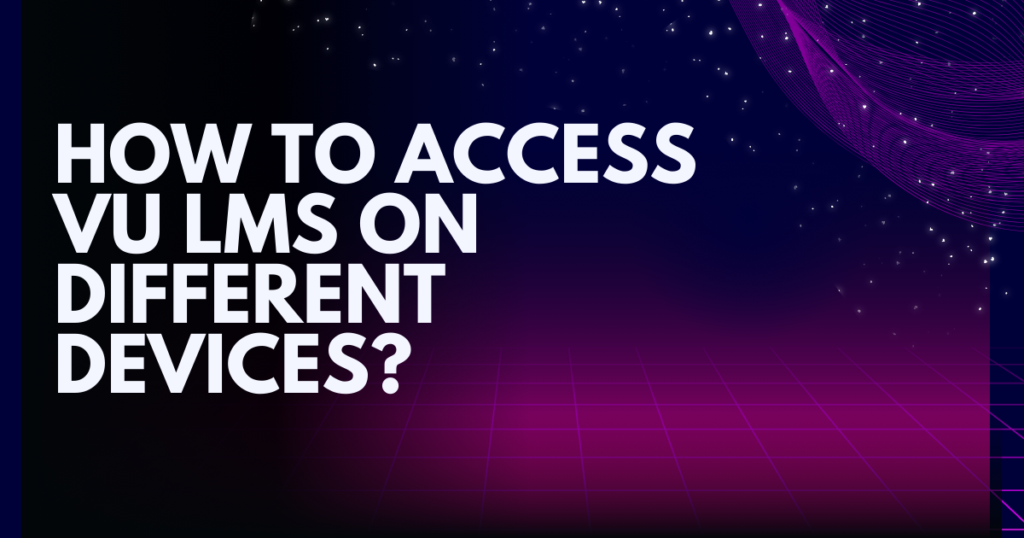
Accessing VU LMS on a Desktop or Laptop
Using VU LMS on a desktop or laptop offers a robust platform for managing your coursework, accessing resources, and engaging in virtual classrooms. Here’s how to get started:
- Open Your Browser: Launch a modern browser like Chrome, Firefox, or Edge.
- Visit the VU LMS Website: Go to the VU LMS homepage.
- Log In: Enter your username and password to log in. If you encounter any issues, check your credentials or reset your password.
- Navigate the Dashboard: Access your courses, assignments, announcements, and other resources from the dashboard.
Tips
- Bookmark the Site: For quick access, bookmark the VU LMS homepage in your browser.
- Enable Notifications: Allow notifications for updates on assignments and announcements.
Accessing VU LMS on a Smartphone
For on-the-go access, using VU LMS on a smartphone is highly convenient. Follow these steps to use the VU LMS app or a mobile browser effectively:
Using the VU LMS App
- Download the App: Install the VU LMS app from the Google Play Store or Apple App Store.
- Open the App: Launch the app and log in with your VU credentials.
- Explore Features: Access your courses, view announcements, and participate in discussions directly through the app.
Using a Mobile Browser
- Open Your Browser: Use your phone’s default browser or any other modern browser.
- Visit the VU LMS Site: Go to vulms.vu.edu.pk.
- Log In: Enter your username and password.
- Navigate Mobile Version: Utilize the mobile-optimized version of the site for easier navigation.
Tips
- Enable Notifications: Allow push notifications on the app for instant updates.
- Sync Calendar: Sync your VU LMS calendar with your phone to keep track of deadlines.
Accessing VU LMS on a Tablet
Accessing VU LMS on a tablet provides a larger screen and touch interface for a better experience than a smartphone. Here’s how to access it:
Steps
- Download the App: Install the VU LMS app on your tablet.
- Open the App or Browser: Use the app or visit vulms.vu.edu.pk on your tablet’s browser.
- Log In: Enter your credentials to access your courses and resources.
- Use Tablet Features: Utilize the tablet’s features, such as split-screen, for multitasking while studying.
Tips
- Landscape Mode: Use your tablet in landscape mode for a wider view and easier navigation.
- External Keyboard: Consider using an external keyboard for easier typing and note-taking.
Troubleshooting Access Issues
If you face any issues accessing VU LMS on different devices, try these troubleshooting steps:
Common Issues
- Login Problems: Double-check your username and password. Reset them if necessary.
- App Crashes: Ensure the app is updated to the latest version.
- Slow Performance: Clear cache and cookies in your browser or app settings.
Get Support:
- If problems persist, consider creating a VU support ticket for assistance.
How to Submit Final Projects and Thesis via VULMS?
Troubleshooting Guide: Fixing VULMS When it’s Not Loading or Down
How to Attempt GDB on VULMS When Account is Blocked?
By following these guidelines, you can efficiently access and utilize VU LMS on any device, ensuring a flexible and effective learning experience. Happy studying!
FAQs
1. Can I access VU LMS on multiple devices simultaneously?
Yes, you can log in to your VU LMS account on multiple devices simultaneously. This flexibility allows you to access your courses and resources from different devices as per your convenience. However, for security reasons, it’s advisable to log out from devices you’re not actively using.
2. What should I do if I forget my password for VU LMS?
If you forget your password for VU LMS, you can easily reset it through the login page. Simply click on the “Forgot Password” link, follow the instructions provided, and you’ll receive steps to reset your password via your registered email address.
3. Does VU LMS support offline access to course materials?
Currently, VU LMS requires an active internet connection to access course materials, submit assignments, and participate in online discussions. Offline access to course content is not supported at this time.
4. How do I stay updated with announcements and deadlines on VU LMS?
To stay updated with announcements and deadlines on VU LMS:
- Ensure you have notifications enabled on the VU LMS app or through your browser settings.
- Regularly check the announcements section within your courses for important updates from instructors.
- Sync your VU LMS calendar with your device’s calendar to keep track of upcoming deadlines and events.
5. Can I use third-party apps or software to enhance my experience with VU LMS?
Yes, you can enhance your experience with VU LMS by using compatible third-party apps or software. For example, productivity tools for note-taking, file management, or calendar synchronization can complement your studies on VU LMS, providing additional functionality tailored to your needs.